Android Firewall
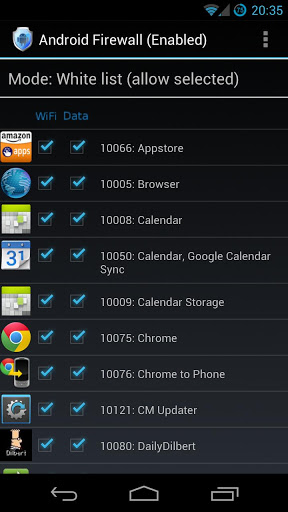
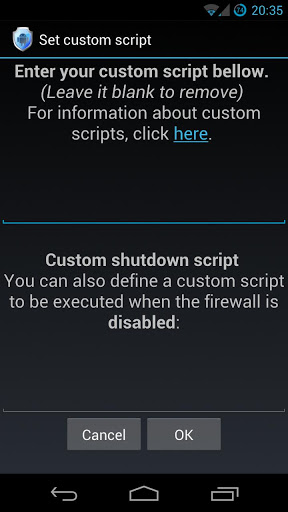
This is a fork of the popular application Droidwall that uses iptables to limit data usage and add security to Android. Droidwall was originally created by developer Rodrigo Zechin Rosauro. The app was discontinued and did not function correctly on Android 4.x. So I decided to fix it.
***ROOT ACCESS IS REQUIRED***
Depending on what Super User app you use (Koush’s Superuser, Chainfire’s SuperSU, or ChainsDD’s Superuser) you will see a new permission. This permission is for root access. This permission will either say “Default – Full permissions to all device features and storage” or
“Superuser – Full permissions to all device features and storage?”
What you see is based on the super user app you use.
Information on new android.permission.ACCESS_SUPERUSER can be read about here:
Android Firewall has all of the capabilities of Droidwall. It supports Android 2.2 and greater.
A firewall on Android is a great tool when it comes to the tiered data plans carriers have moved to and that’s not even talking about the added security a firewall brings.
If you install Android Firewall and find that the software please e-mail me.
You can also post issues or requests on my Github.
Android Firewall is open source software under GPL v3.
Android Firewall source code is available here: Github.com/skullone/android_firewall
***NOTE***
YouTube requires MediaServer as well to function. This is not a bug. YouTube is working as designed by Google and requires the Android MediaServer.
***Tethering***
You MUST enable root applications and kernel for Tethering to function 100% properly. Use your profiles if you don’t want those enabled at all times. Root applications does not mean that Titanium backup or ROM Manager or some other root using app can get out. It simply means that applications, like tethering, that run as root are allowed.
****Profile instructions****
Profiles are based off of exported rules files. The rules files contain ALL settings and not just app rules. This means things like Notifications, IPv6, Logs can be controlled by the profile as well. You can have up to 6 different profiles. They can be quickly activated by the drop down spinner.
1. Set up your rules.
2. Set up your options.
3. Export your rules.
4. Menu -> Profile Management -> Create Profile
5. Choose which profile you want to create/modify.
6. Choose the rules file you want to assign to that profile.
7. Load the profile through the menu or through the spinner drop down.
***Tasker Instructions***
Instructions for Tasker:
Open Tasker.
Click the Green +.
Enter a name if you wish.
Choose your Context.
Enter a name for your Task if you wish.
Click the + to add an Action.
Choose Plugin.
Choose Android Firewall – Tasker.
Click EDIT.
Choose the profile you want to use.
Click the green check box.
To test the profile you can hit the little play button in the bottom right corner.
CURRENT VERSION: 2.2.5
REQUIRES ANDROID: 2.2 and up
Source : appsapk[dot]com
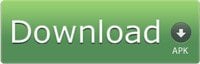
0 nhận xét:
Đăng nhận xét